STS IDE
STS IDE (Spring Tool Suite) is an eclipse based IDE (Integrated development environment) for developing Spring applications. It provides massive support for the implement, run, deploy, debug the Spring applications. Further, it allows us to built large applications from scratch.
STS IDE integration is available for other code editors such as VSCode, Theia IDE, eclipse, and more. It provides world-class supports for these IDEs.
In this section of learning Spring Boot series, we will see how to download, install, setup, and getting started with the STS IDE.
Download STS IDE
To download STS IDE, visit https://spring.io/tools. Select your required platform. In this tutorial, we are using the Linux platform. But I will explain each step for installing in Windows too.
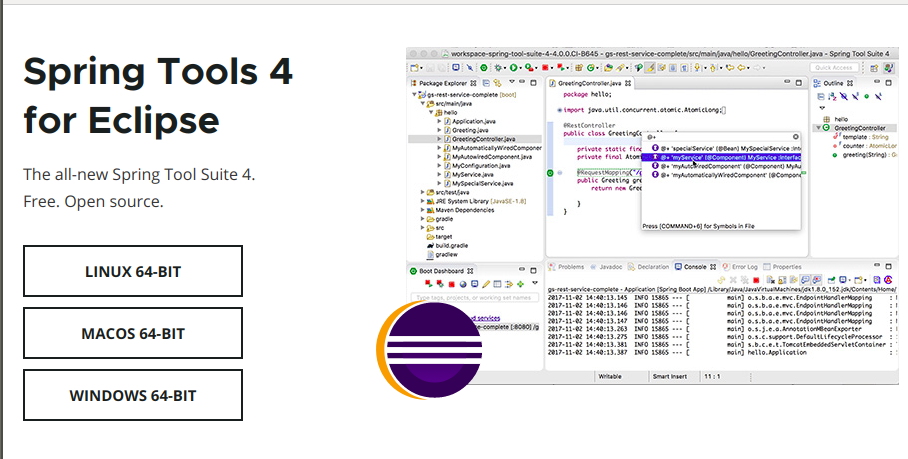
Installation of STS IDE
Follow the below steps to install STS IDE:
Step1: Extract the zip file and select the executable file (.exe for Windows). It can be located under package “spring-tool-suite-4-4.7.0.RELEASE-e4.16.0-linux.gtk.x86_64”.
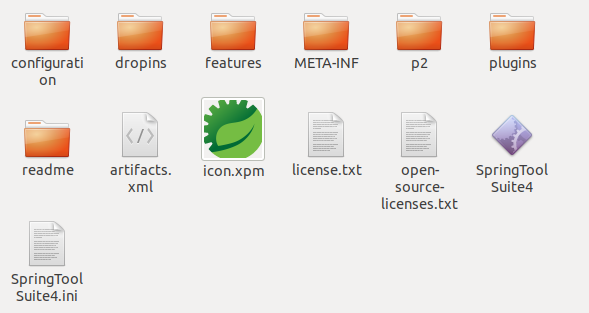
Double click on the SpringToolSuite4 file.
Step2: The installation process of the STS IDE begins:
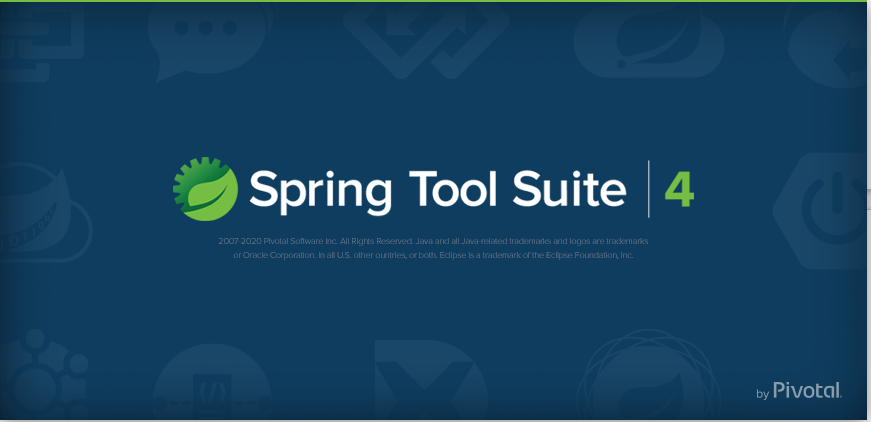
It will take a while and install the STS IDE. On your system.
Step3: Next, it will ask for the default workspace.
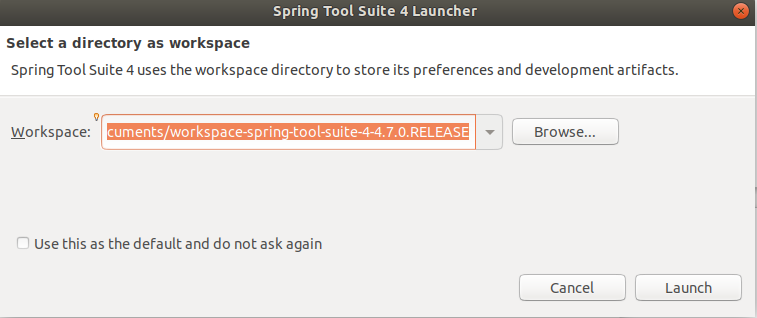
Select your default workspace and click on the Launch button to proceed.
Step4: Now, it will start configuring the specified workspace.

Step5: The Spring Tool Suite is successfully installed on your machine. It will look like:
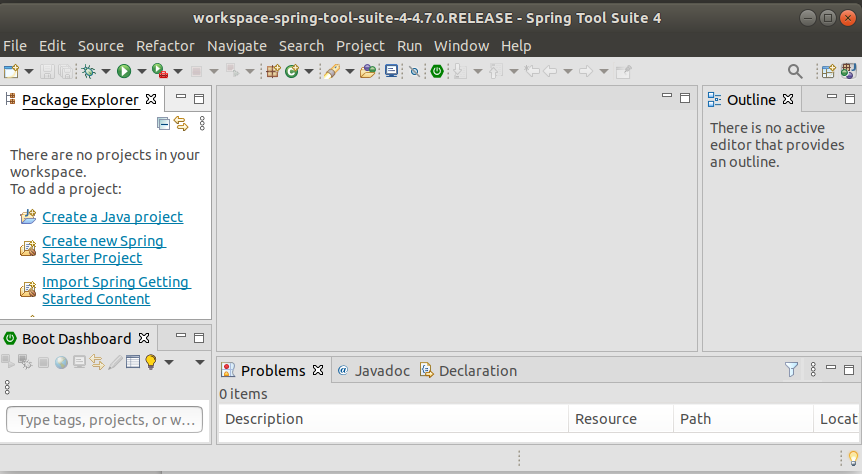
Getting Started With STS (Spring Tool Suite)
As we have installed STS, now launch the STS and start creating and exporting project with it. Let’s import a getting started guide to understand how to import projects in STS.
To import the getting started guide. Navigate it to File-> New-> Import Spring Getting started content. Consider the below image:
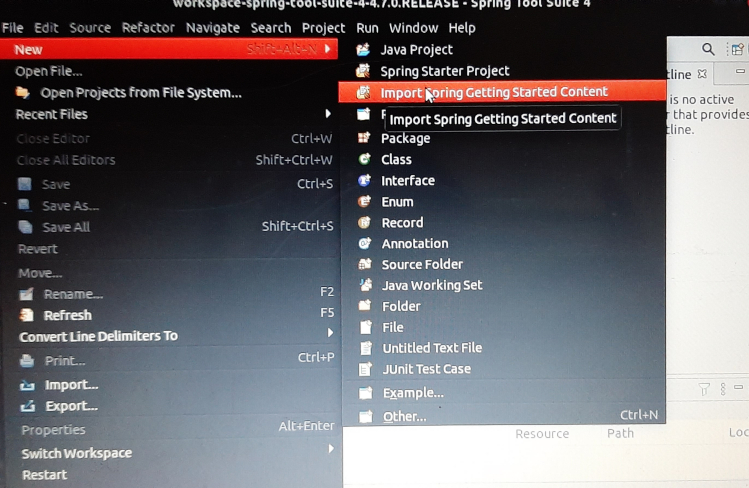
A popup window will open which ask you to search and select the any of published guide from the spring website. You can either scroll the given list or search for your requirement.

You can select the build tool (Maven or Gradle) as per your need. They’re also a code set option is available to decide whether to grab the initial code set or complete code set. You can select both options.
The initial code set option provides an empty project and the complete code set option provides the code from the guide. Both options are selected to compare your work against the guide.
I have selected the spring boot guide option. It will import a guide for developing spring boot applications. It will open a browse tab inside your STS IDE having the getting started guide.

Thanks for sharing such a informative blog. It helps me a lot while installing the Spring Tool Suite..
Thanks S S Sekhar for your valuable feedback.